Step 1. Open Workspace
Step 2. Click ‘Image Galleries’ in the main navigation
Step 3. Upload a new temporary gallery for ordering or navigate to the gallery you would like to order from
Step 4. Select which images you would like framed
Step 5. Press the shopping bag icon >> Open shopping cart with selected images
Step 6. Scroll down to the frame selection and enter your particulars (please note, the quantity is for the number of duplicate frames. If you would only like one frame of each image, enter ‘1’)
Step 7. Make sure ‘I want a separate frame for each image’ is selected
Step 8. Click add to cart >> view cart
Step 9. Click ‘customise frame - not reviewed yet’ on each of the frames to adjust the cropping, review the frame and select the frame colour
Step 10. Once all frames have been reviewed and ordered, you can complete the check out process.
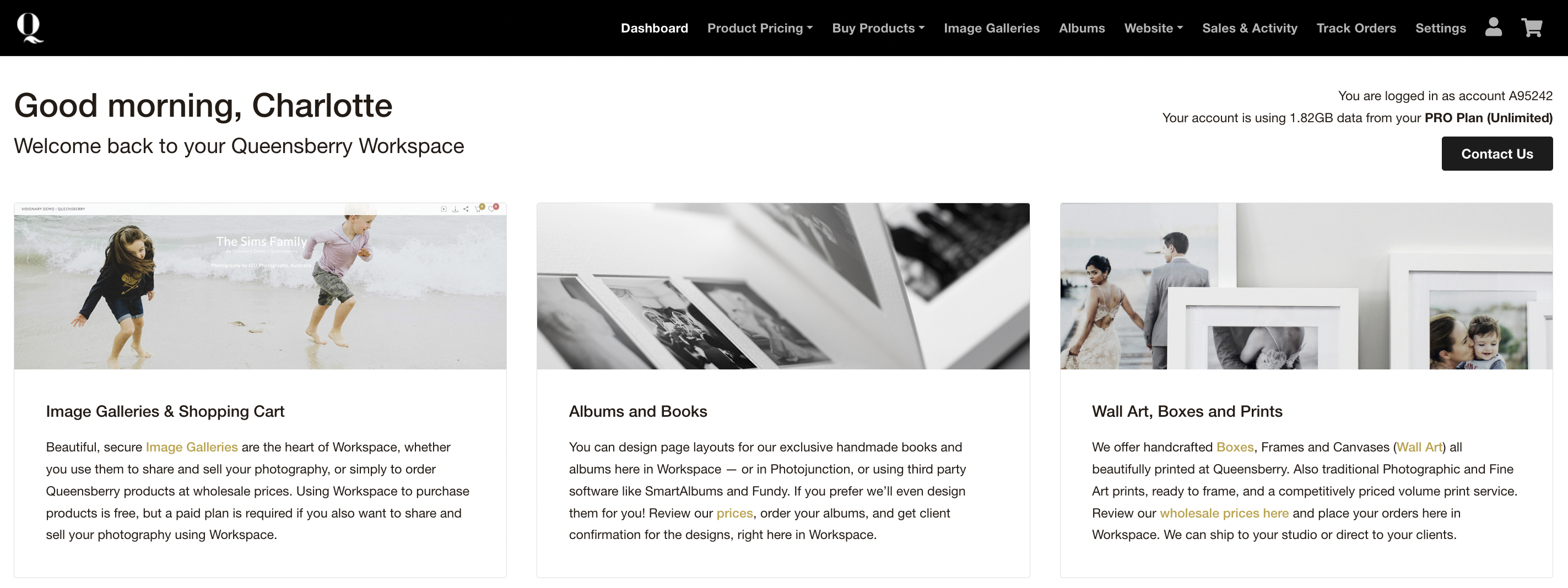
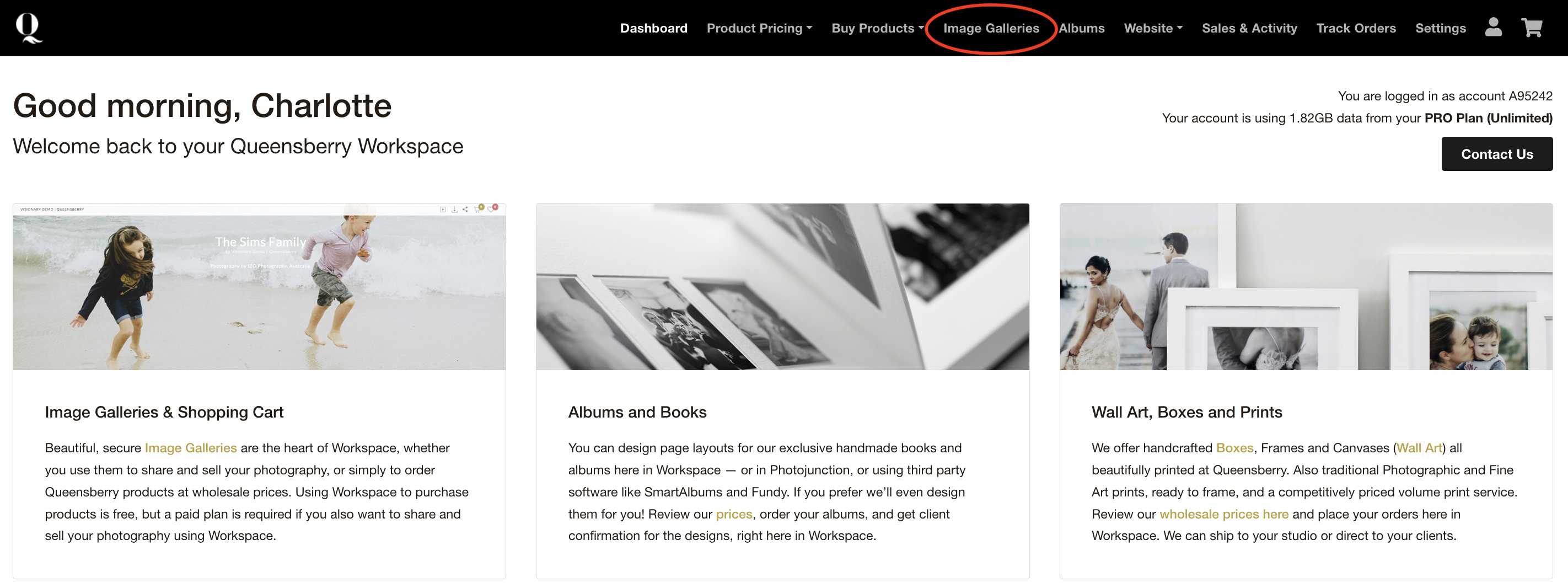
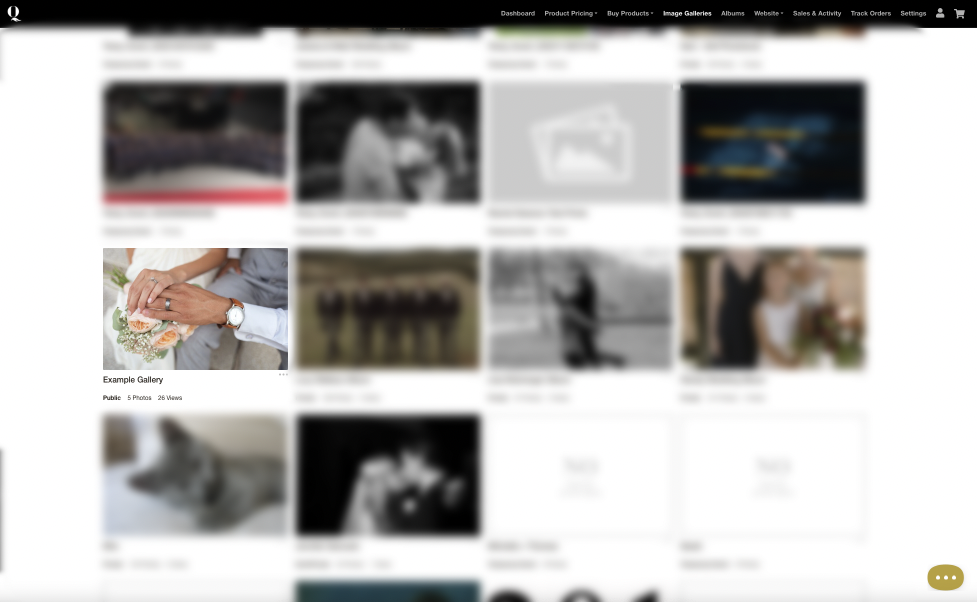
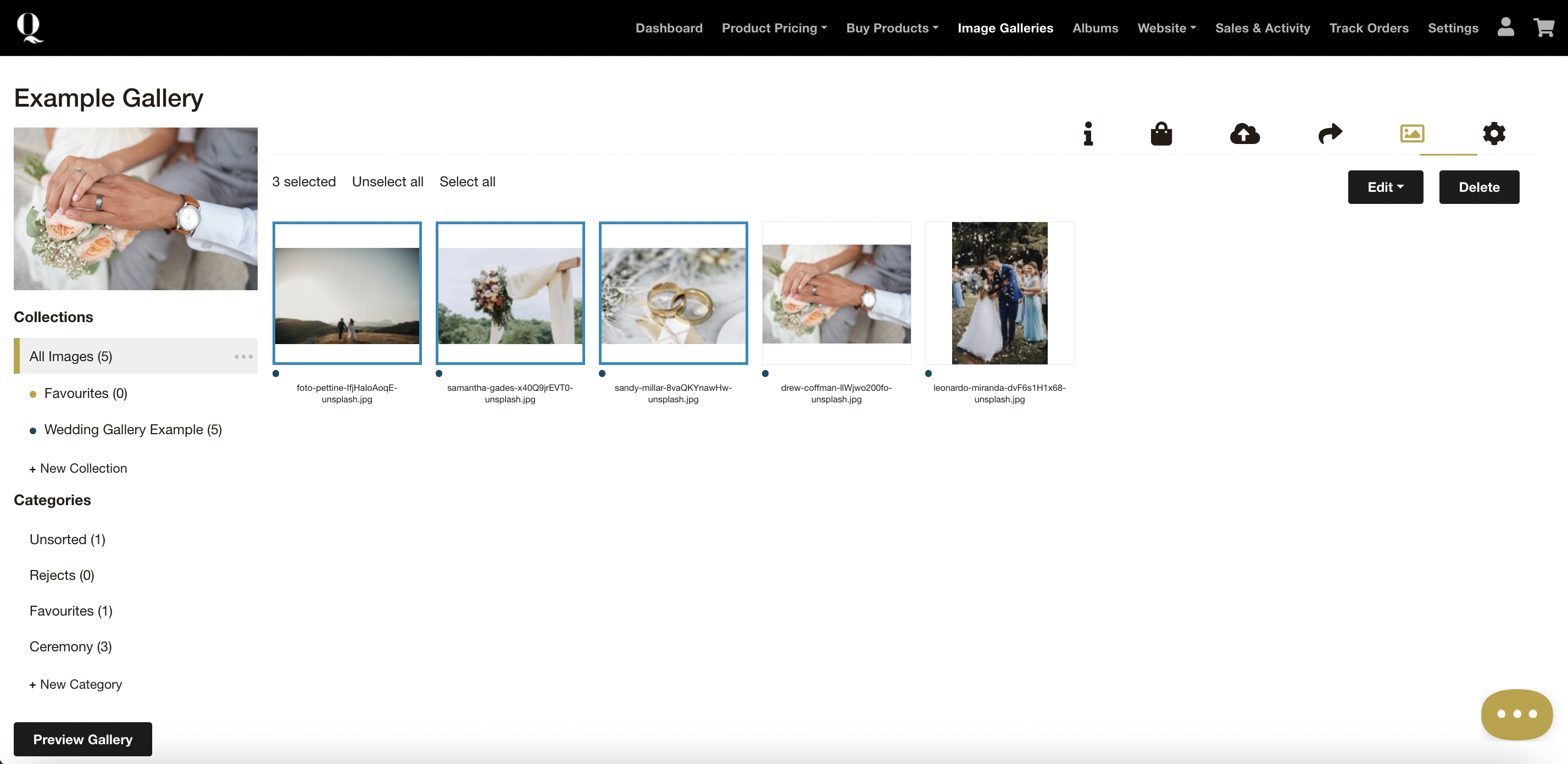
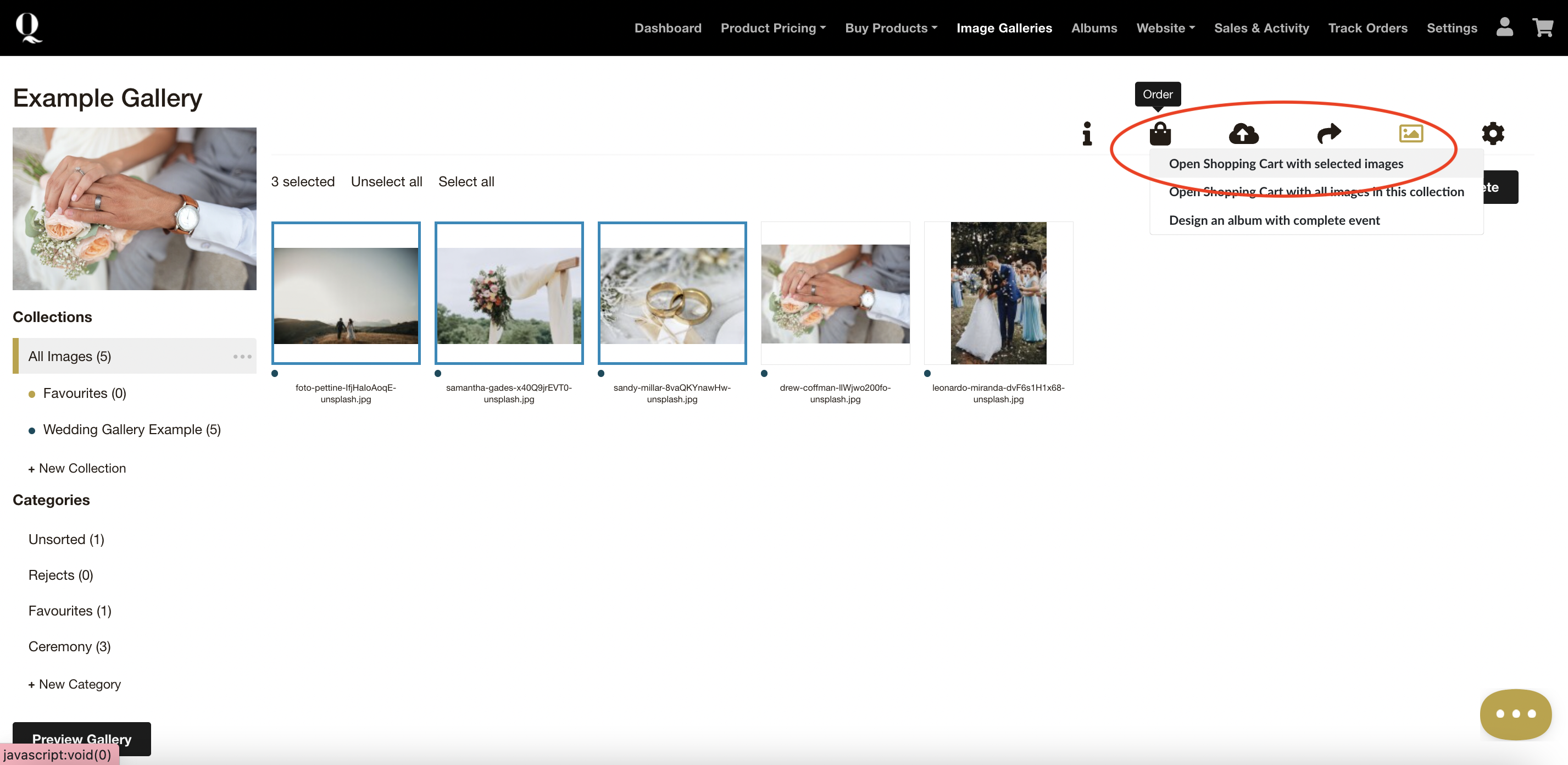
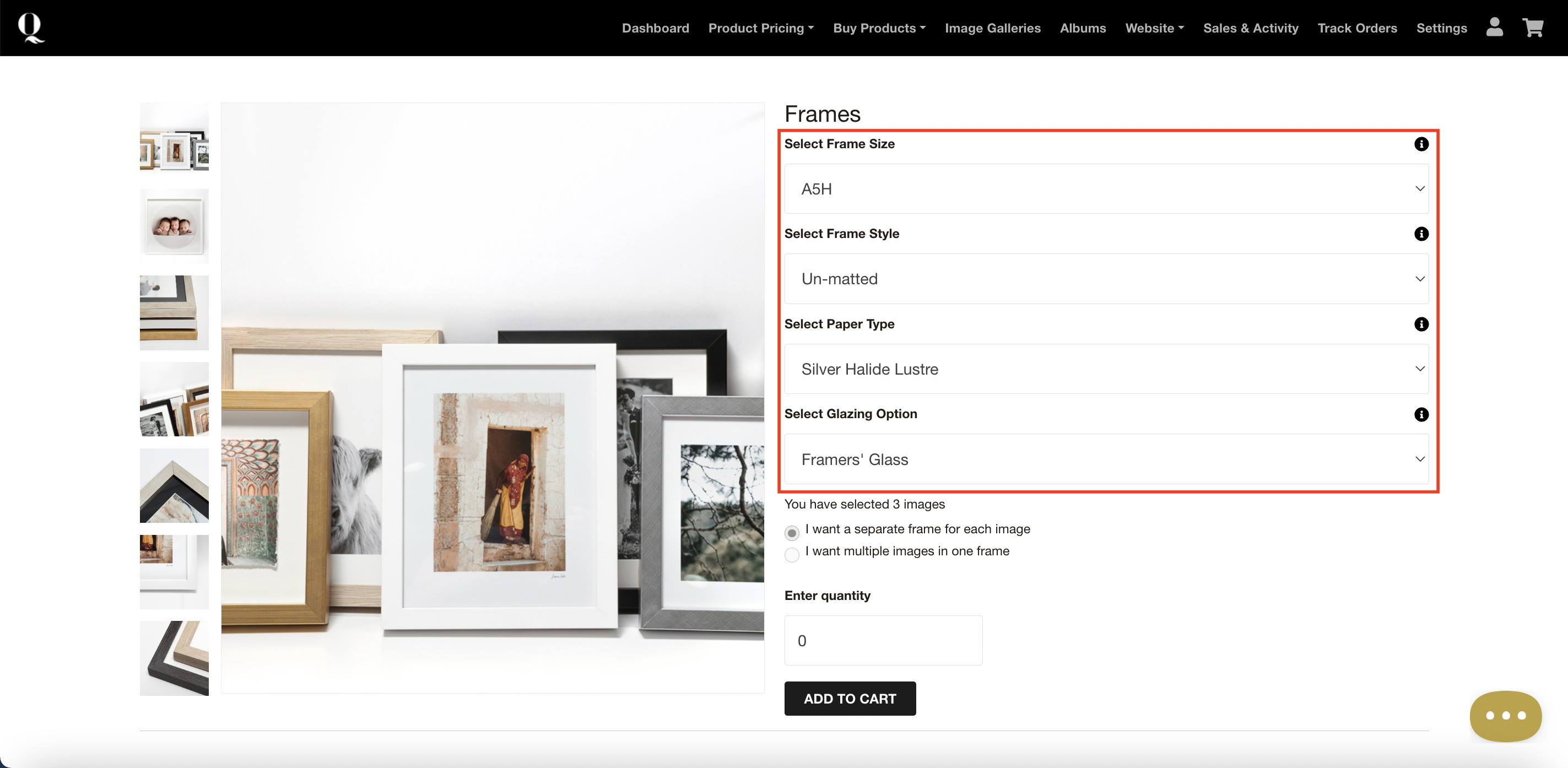
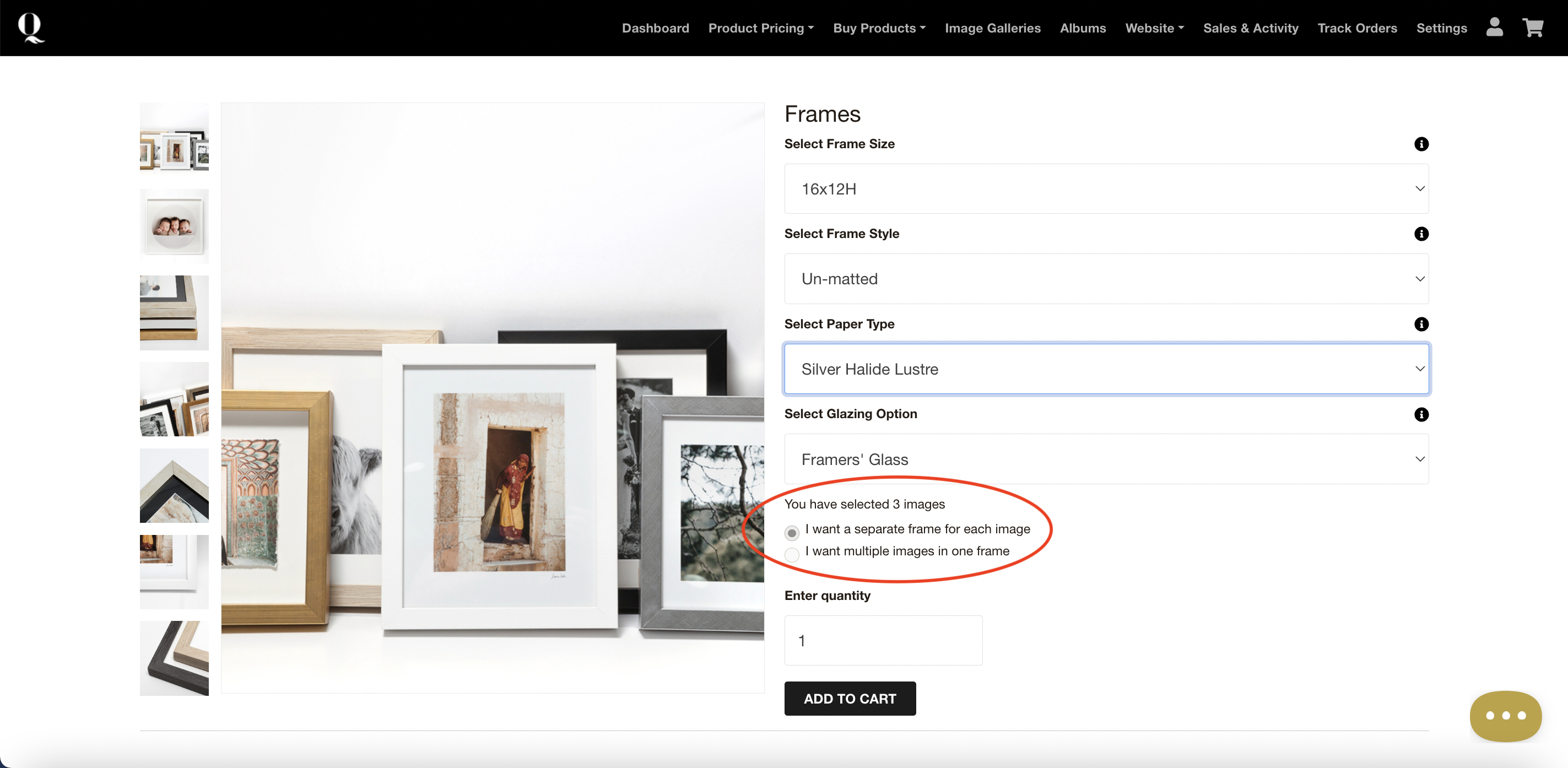
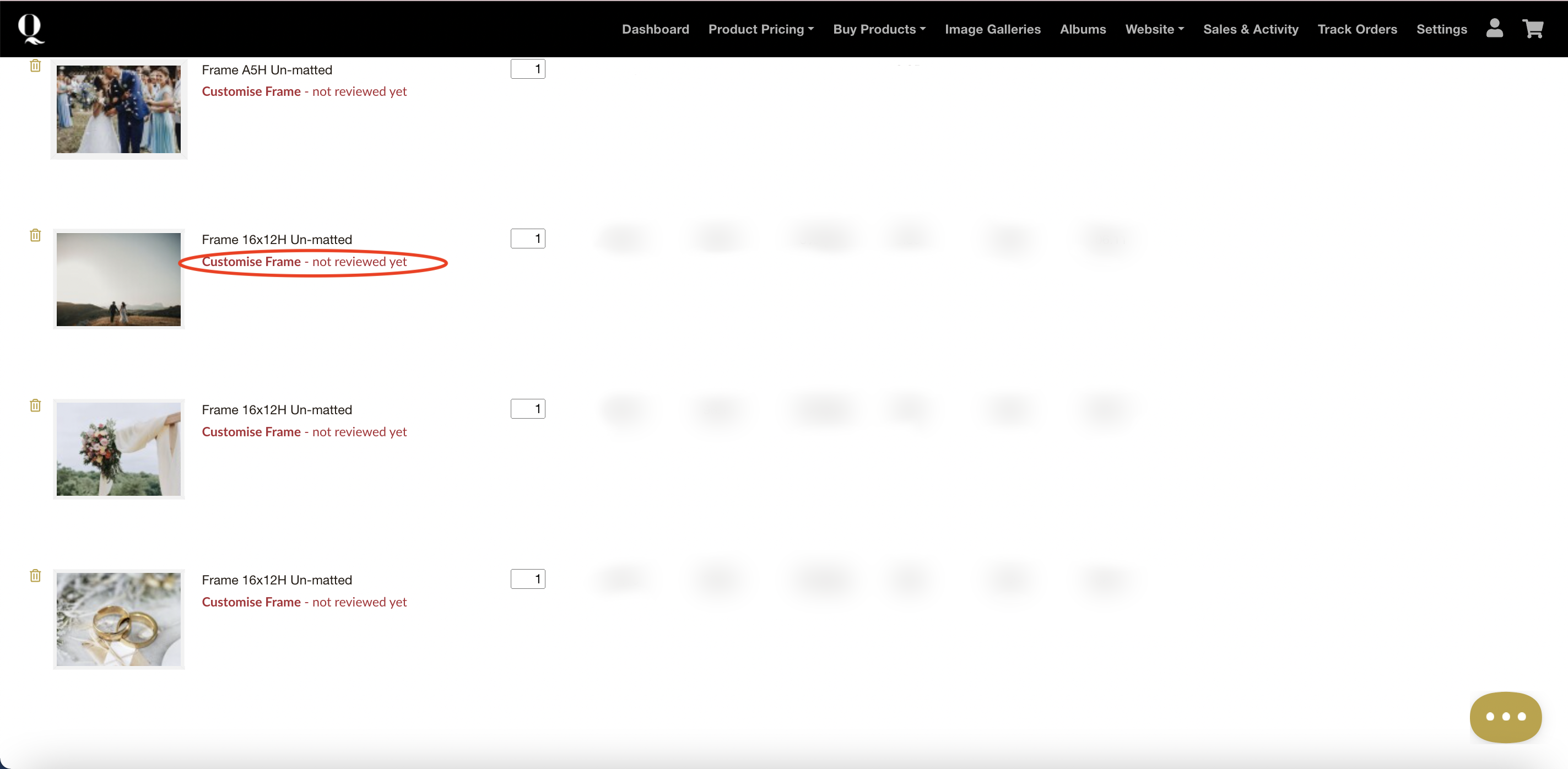
Alexandria
Comments