When you’ve finished the initial draft of your album and wish to send it to your client for proofing, click “Share”
You will have the option to "send to your client for feedback and approval", click that. An email box will appear, you can either send from Workspace, or send to yourself for customisation. You can edit the text in the dialogue box, but do not edit the password or the link.
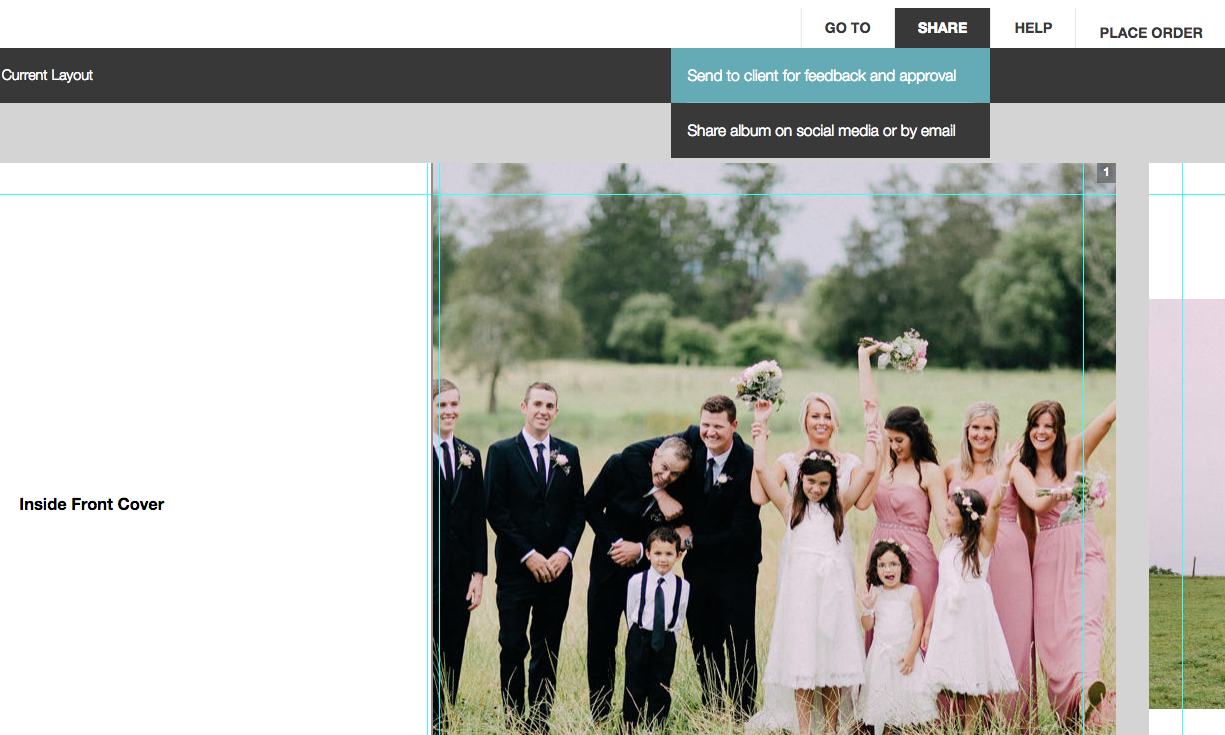
Your client will then be able to add comments and requests for edits.
Note: You must click "send" once you are in the HTML editor to make the online proofing live. If you wish to add the link into your own personal emails, send the Album Proofing email to yourself (to make the page go live) and copy the link from there. Also please be careful not to edit the URL and PASSWORD when you’re editing the text in the email itself!
Your client can now comment, suggest changes, or approve the design. If your client submits feedback you will be notified and, if necessary, you can make the required edits to the design and send a new version.
If you want to make comments of your own: You can add your own comments before sending your design to your clients. Click “Add Comment” when in the proofing panel. Add your comment and then drag the marker to the image/ place on the layout you are referring to. Your client can then reply when they review their album.
How to view conversation history: Click the "Conversation History" icon (the clock) in the top right hand corner. You can review all dialogue history between you and your designer, or you and your client.
Approving Album Design
When your client is happy with their album, they will need to approve the design. You will be notified once they've done so. Place the order and let Queensberry take care of the rest.
Alexandria
Comments