With a few exceptions you can get most of the accounting and tax information you need from the Workspace Sales Tracker. This article explains how to confirm that the Workspace data agrees with what you see in Stripe and in your bank account.
First, follow these links for more about the banking arrangements you'll need to set up for Workspace retail sales, and how Stripe works with Workspace.
In Workspace
In the main navigation go to Track Sales and:
— Select a date range (eg last month).
— Click Apply Filter, then Export CSV.
— Add the various Sale, Cost of Sale and Payment columns (you'll find totals at the bottom of the CSV).
In Stripe
On the Home Screen go to Reports / Balance Report and enter the same date range. You'll get a summary report similar to the following:
Detailed transaction listings: What's in the screen grab above is probably all you'll need to reconcile Stripe to Workspace and update your accounts, but on the Home screen you can also download line by line listings of payments received, refunds made and payouts sent to your bank account etc.
Alternatively: You can download a detailed CSV by going to Payments/All Payments, clicking on Filters and selecting Status: Succeeded. Then click Export, select the date range and finally the Export button.
Reconciling Stripe and Workspace
Workspace's "Total Sales" should agree with Stripe’s Gross or "Account Activity Before Fees" figure, as in the screen grab. This represents your total sales including tax as calculated in Workspace (based on your shopping cart settings).
In Workspace the "Payment Received by Queensberry" column should match the total "Production Costs" column, including tax. This represents the total wholesale cost of your sales in this period as billed to you by Queensberry.
Stripe will deduct this tax-inclusive wholesale cost of sale (which it calls an application fee) before crediting the Net sale ("Net Balance Change From Activity" in the screen grab) to your Stripe account.
But Stripe's Fee column actually includes two items:
- Application fees (received by Queensberry)
- Stripes’s own processing fees.
Stripe’s reporting doesn’t show these separately but in the Payments window you can verify them for any individual transaction by clicking on it, as per the graphic:
Stripe's own fees are therefore the difference between Queensberry’s Production Costs (which you can get from the Sales Tracker) and Stripe’s total Fees. For reconciliation and tax purposes we do recommend accounting for Queensberry’s charges and Stripe’s fees separately in your accounts.
As long as you retain records of the individual transaction listing for tax and auditing purposes it should generally only be necessary to enter the totals to your accounting system, but please check with your professional adviser!
Payouts
Stripe pays your Net Sales into your bank account. This is normally done daily (one payment per day, not per transaction), but you can choose another option.
Stripe calls these payments Payouts, and Workspace does not know about them, as they're in your Stripe account. Payouts take 1-5 days to arrive in your bank, depending on your country of residence.
The Stripe screen grab at the top of the shows the balance of your Stripe account at any time. In summary:
Opening Balance plus Gross Sales minus Fees (including wholesale costs) minus Payouts equals Closing Balance.
Matching individual transactions
In general the sales totals recorded in Workspace's and Stripe's exported transaction lists for a given period should agree, meaning it is normally unnecessary to match up individual transactions.
Individual Workspace transactions can however be located and matched in Stripe by searching on a date, email address or sales value. If this is still insufficient you may need to search on the transaction ID field (eg pi_3KxyzaFP8s2lWDny1O9ZDyPa). You'll find this in the standard Workspace Sales Tracker or CSV, but in Stripe you'll need to use the search function or export the CSV with ALL columns selected.
To find a Stripe transaction in Workspace, search on the buyer's email address.
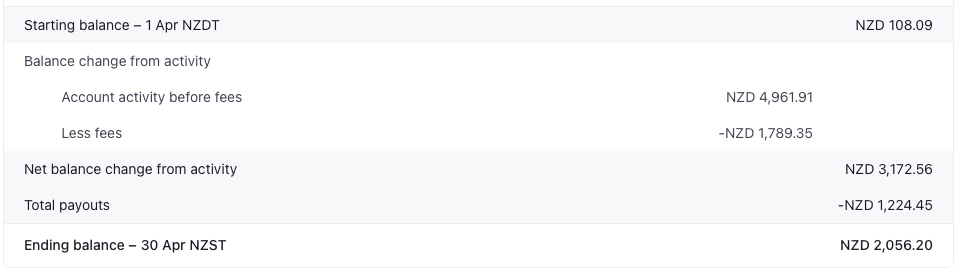

Alexandria
Comments