Extend your reach and grow your sales with Instagram and Facebook Shopping. Connect your Print Shop to these platforms so you can easily tag your posts and stories with the products you’re selling, building brand and product awareness.
Here's how to connect your Facebook and Instagram Shop.
Step 1. Build your Print Shop
Before you can connect to Facebook and Instagram shopping you need to build your store. It is important to completely set up your store with at least 5-10 products, to ensure when Instagram and Facebook review your account you look reputable.
Follow this link on how to build your Print Shop in Workspace →
Step 2. Connect your Print Shop to Facebook
A Facebook shop lets you show and sell products to people on Facebook. To add a shop to your Facebook Page:
- On a computer, select the Shop tab on your Facebook Page. If you don't see this tab, you can change your Page template to the Shopping template.
- Follow the on-screen instructions to add a shop to your Facebook Page. Fill in all the required fields.
- There will be a question that asks for your catalogue file location. Copy the URL supplied in the settings area of your Print Shop into this field.
4. Select Finish when you're done.
Remember that you agree to their Merchant Terms when you add a shop. Your shop will appear on your Facebook Page for your customers to see after you add at least one product and it gets approved.
Step 3. Connect your Instagram Shop
Now that you have connected Facebook shop it is time to connect your Instagram Shop. You will need to have completed step one in order to be able to complete step 2.
Instagram Shopping gives your business an immersive storefront for people to explore your best products. With Instagram Shopping, you can share featured products through your organic posts and Stories, or have people discover your products in Search & Explore.
When someone taps a product tag on your post or a product sticker in your story, they'll be taken to a product description page where they will see:
-
An image of the product from your post
-
A description of the product
-
How much the product costs
-
A link that takes them directly to your website, where they can purchase the product
To use Instagram Shopping, you will first need to build your Print Shop in Workspace, then connect your product catalog to Facebook. Once you've done that, you can submit your account for review from Shopping in Settings.
Step 3. Sign up for Instagram Shopping.
Go to your profile's settings, tap Business and tap Instagram Shopping. Follow the steps to set up your shop ensuring you're selecting Facebook Catalogue as your product catalogue manager.
Once you've completed those steps, submit your account for review. Usually this takes a few days, but sometimes it can take longer.
Once you've been approved, you will receive notifications from Instagram.8
Step 4. Create your first shopping post or story.
Now that you've set up shop, you can start adding product tags and stickers to your posts and stories. Start creating a post as usual and tap 'Tag Products' to add a product from your catalogue.
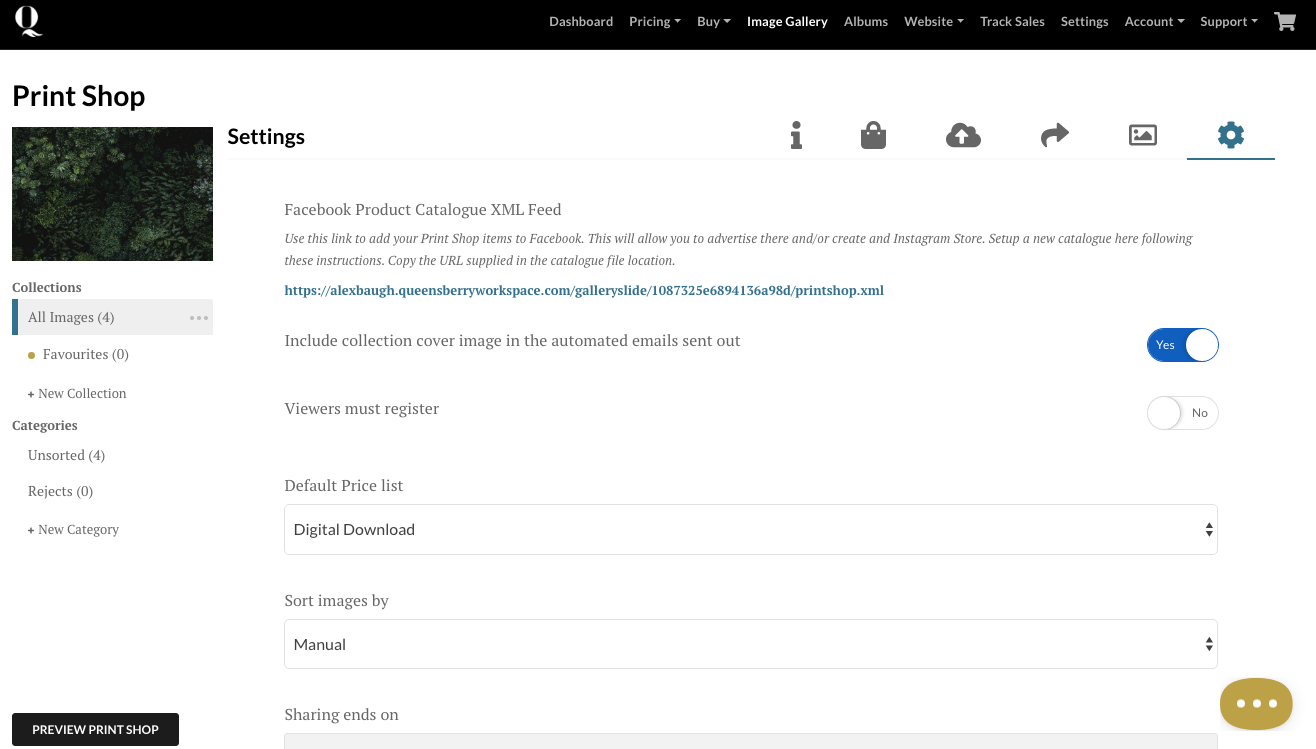
Alexandria
Comments