Click an image on the layout and the Aperture panel will open on the left side of the screen. You will zoom and crop in this side panel, not on the layout itself.
Use the scroll bar under the featured image to zoom (crop) into the image. Click and drag on the image in the side panel to reframe it.
Tip 1: It's good practice not to crop in too tightly where images bleed to the edge of the page (albums are guillotined in construction and you will lose a couple of millimetres from the edge of the print).
Tip 2: For similar reasons you should keep important image data away from the edge of apertures in matted albums.
Tip 3: It's always good practice to keep important subject matter (e.g. faces) out of the gutter/centre seam of the layouts, even in Flushmount albums, where the prints are creased, not cut at the spine. Matted Albums have a 3-4mm gap at the spine (gutter).
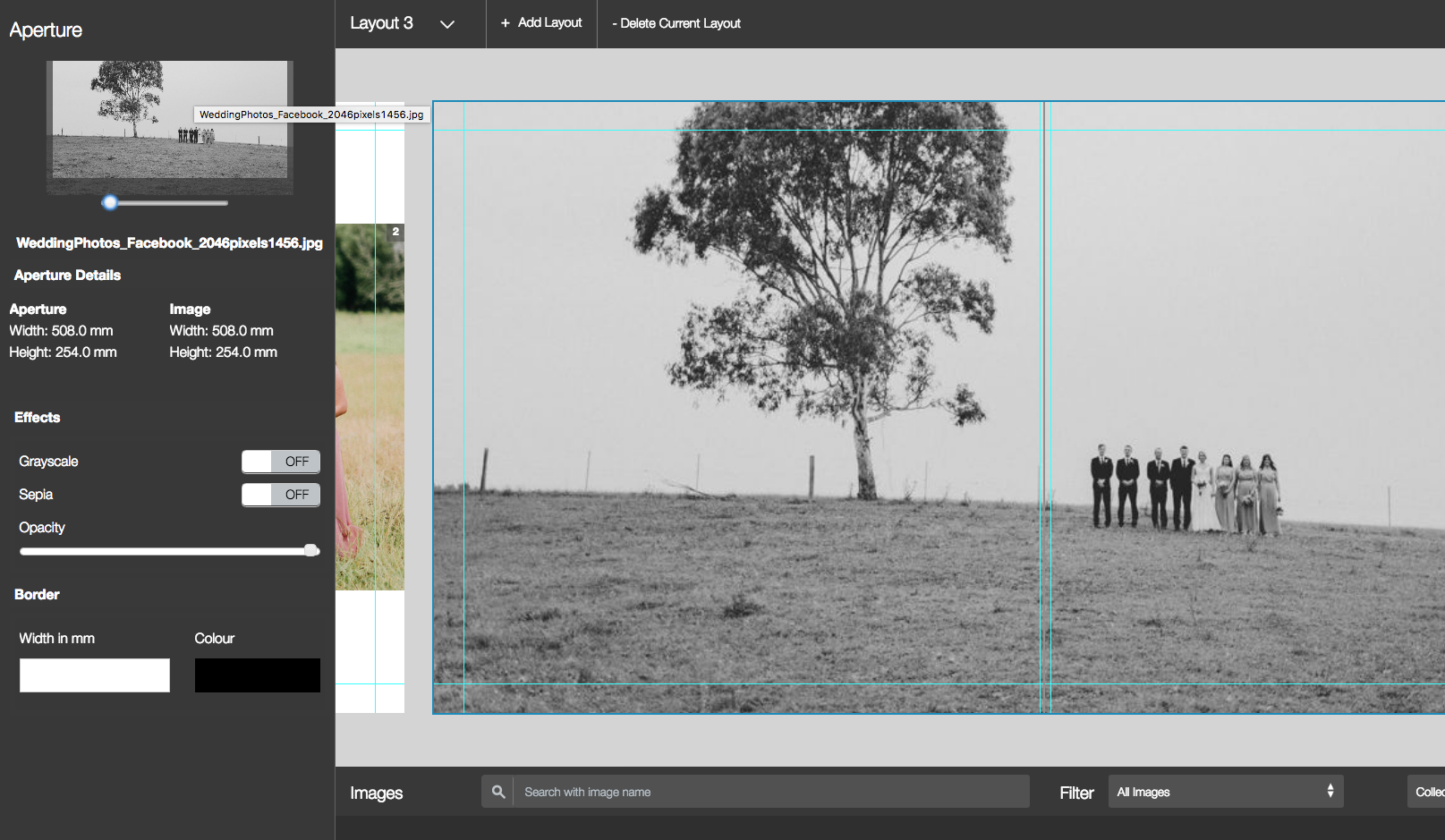
Ian Baugh
Comments